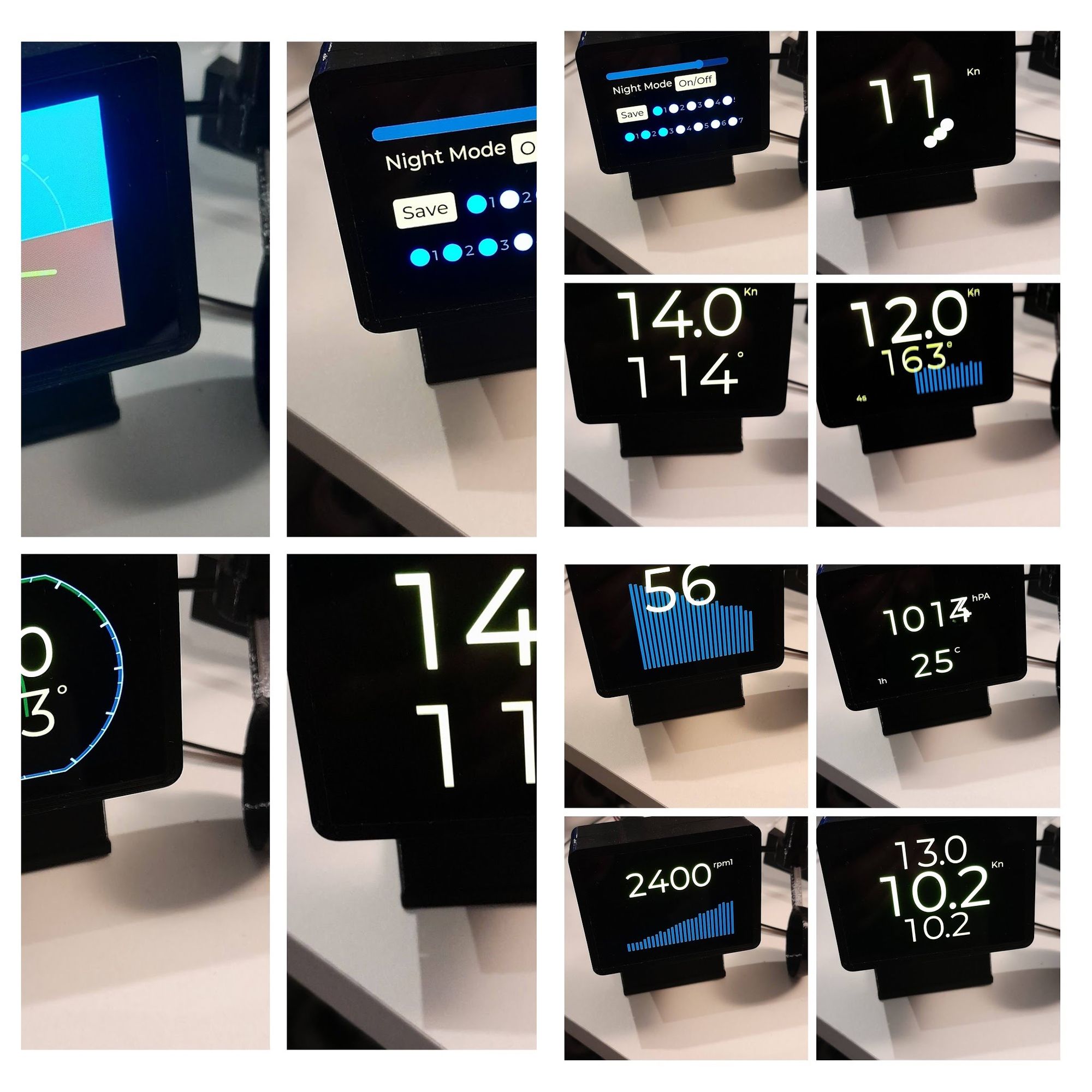Initial notes on our mini multifunction display touch screen operation
This device also has it's own wifi network web app. The web app is used mostly for other backend functions like data conversion and routing. Here we will refer only to touch screen operations. A conscious minimalistic design was selected to take advantage of the small form factor while providing excellent readability and user experience.
Screens/widgets are accessed in different ways:
- Boot screen configuration. You can select which widget to start at in the config screen. List is next to [Save] button.
- Swipe left twice for next screen. Swipe right twice for previous screen.
- Config screen from widget and back.
- Automatic mode. You can select which widgets are automatically changed by selecting them from the lower list of config screen.
Touch wait and release functions. These functions change based on 5 screen areas: Left top, right top, middle center, left bottom and right bottom:
- Left top enables/disables night mode.
- Right top changes some widgets bar graph time resolution. New resolution appears bottom left.
- Right bottom switches to and from configuration screen and starting widget.
- Left bottom switch to and from automatic mode [A] appears top left.
- Center middle reduces brightness and then increases brightness.
Screen 1. Knots and Wind Angle.

Screen 2. Knots with wind min/avg/max pointer dots.

Screen 3. Knots, wind angle and wind history bar graph.

Screen 4. Wind Speed Min/Avg/Max.

Configuration Screen
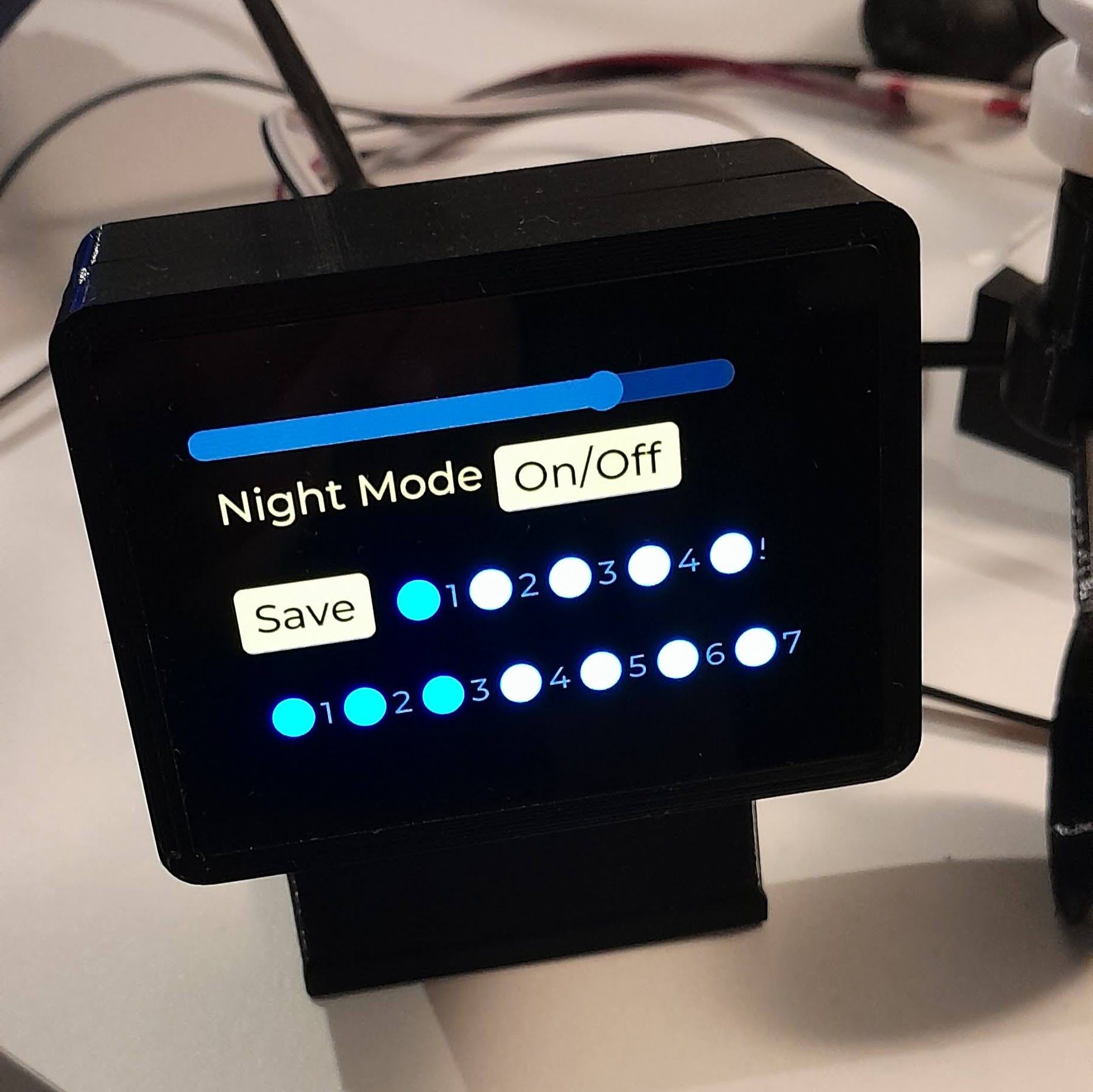
Spanish Translation
Notas iniciales sobre el funcionamiento de nuestra mini pantalla táctil multifunción mMFD
WebApp
Notar que este dispositivo también cuenta con su propia aplicación web que se accede vía su propia red wifi (Conectar a la red del MFD y luego via chrome a la web app, que esta en http://10.0.0.1)
Esta aplicación web se utiliza principalmente para otras funciones de backend, como la conversión y el enrutamiento de datos.
Pantalla Táctil
Aquí en este breve PDF nos referiremos únicamente al funcionamiento de la pantalla táctil.
Se seleccionó un diseño minimalista para aprovechar al máximo su pequeño tamaño, a la vez que ofrece una excelente legibilidad y una experiencia de usuario excepcional.
Se puede acceder a las pantallas/widgets de diferentes maneras:
Configuración de la pantalla de inicio (cuando se prende inicialmente). Puede seleccionar el widget (pantalla es igual a un widget en general) que desea iniciar en la pantalla de configuración. La lista se encuentra junto al botón [Save] guardar en ingles.
Deslice el dedo dos veces a la izquierda para ir a la siguiente pantalla. Deslice el dedo dos veces a la derecha para ir a la pantalla anterior.
Pantalla de configuración desde el widget y viceversa (apretar región inferior derecho por unos segundos para ir y volver).
Modo automático. Puede seleccionar qué widgets se cambian automáticamente (rotar) seleccionandolos en la lista inferior de la pantalla de configuración. Para que roten solos, entrar en modo A (automático) debe apretar región izquierdo inferior por unos segundos.
Más sobre regiones de control
Hay 5 áreas para apretar y largar de la pantalla: superior izquierda, superior derecha, central, inferior izquierda e inferior derecha. Al apretar y recién a largar el dedo actúa el comando.
La parte superior izquierda activa o desactiva el modo nocturno.
La parte superior derecha cambia la resolución del tiempo del gráfico de barras de algunos widgets. La nueva resolución (en segundos o minutos) aparece en la parte inferior izquierda.
La parte inferior derecha cambia entre la pantalla de configuración y el widget de donde se inicio el comando.
La parte inferior izquierda cambia entre el modo automático [A] en la parte superior izquierda.
La parte central reduce y luego aumenta el brillo.